
AFO 252 Check temporary print file
Note:
See for general principles also the introduction to AFO 251.
AFO 252 takes care of part 2 of the printing process of the ordering process. In effect this AFO offers two options:
· The option to check temporary print files (created through AFO 251).
· The option to “endorse” a temporary print file and transferring it to a final print file. This final print file is subsequently printed via AFO 253 (‘Process final print file'). It is also possible to copy the temporary print file to a test print file. This test print file can be printed via AFO 257 (Print test file).
The checking of temporary print files can be done either ‘generally' (order by order) or by password (password by password and within password order by order) or based on certain ‘restrictions'. It is possible to limit the checking (for a certain type of printout) to orders for a particular supplier and/or orders with at least one partial order against a particular budget.
The option to check orders was created for various reasons:
· It offers the opportunity to let the person responsible make a final check.
· It offers the opportunity to enter orders decentralised but check and print hem centrally.
· The final check offers the opportunity to make last-minute changes just before printing, so the system-generated printing process can still be influenced manually (i.e.: it is still possible not to cancel an order that was already eligible for cancellation through the date set by the system; etc).
In other words, this option enhances the manageability and controlability of the printing process and therefor also the ordering process in general.
The transformation from temporary to final print file means that:
· Every order is checked again to see if it still needs to be processed for printing. When checking it might show up that claim dates have moved so that a reminder must no longer be sent for the order in question.
· The order will be sorted for the various addressees in the final print file.
· The orders will be blocked (i.e. the technical status) and the entry status of the relevant orders will be set to G (blocked) for printout types 1, 2 and 3.
· The commitment for cancelled orders will be released.
After choosing AFO 252 you will see an overview screen with the existing temporary print files and the number of orders in each temporary print file:

: Select a printout type and click this button to check a temporary print file for this type. See section 252.3.
: Check and process print jobs for another location.
: To transfer all types of printouts to the final print file.
: This option allows you to print a list of all the orders in a certain print file. The presentation is identical too the one when checking a print file (i.e. line number, order number, title).
: To transfer all types of printouts to a test print file. This test print file can subsequently be printed via AFO 257.
After you have chosen this option you will see an overview screen. This screen displays all the orders in that particular print file:
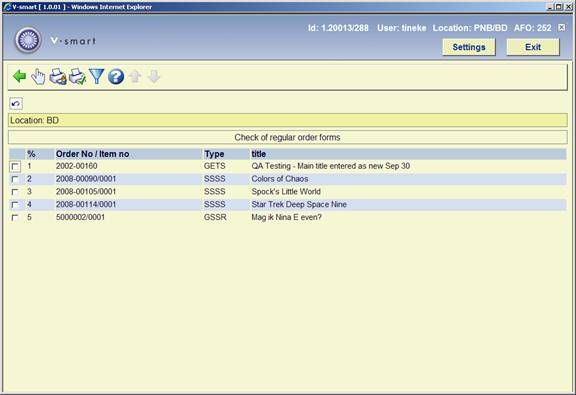
In the information bar the name of the type of printout is shown (e.g. regular order forms): the orders are sorted descending by order number.
Order No/Item no: Shows the order numbers.
Type: Shows the order type.
Title: Shows (part of) the title.
: This option means decentralised order entry is possible in combination with central checking and printing of orders. Important in this context is also that the system offers the option to check the orders by password. After you have checked the print file and declared it OK you must execute the option ‘Generate final print file'.
: Choose this option to print details of all orders or of orders for a particular user.
After choosing this option the system will show a list of users (staff) who entered the orders in the print file, followed by the number of orders they entered. From this screen you can select for which user (or all) you want to print lists.

After you have made your choice the system will switch to the standard output procedure.
: With this option the temporary print file is moved to the final print file.
In case there already is a final print file for that type of printout that has not yet been printed (via AFO 253) the system will refuse to move the temporary print file to the final print file. So when the system displays the warning ‘Previous list has not been printed yet', this means you will have to print that file first via AFO 253. Moving a temporary print file to the final print file is done online and will take between one and more seconds, depending on the size of the temporary file.
: With this option you can restrict the display to a particular budget, supplier or both. After choosing this option, an input form will be displayed:
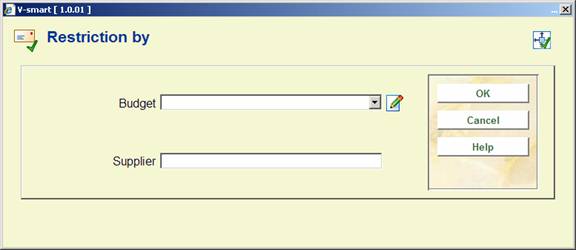
After entering your restrictions, the list will be redisplayed but now only showing those items that meet your criteria. The restriction information is displayed in the title bar of the overview screen.
When certain orders that you would expect in the temporary print file do not appear there, this can have several causes which are described below. We will also explain how to force the system to place these orders in the temporary print file after all.
Possible causes are:
· No printout is expected for:
- The order type of that order; or
- The supplier linked to the order.
- Read the information on the field ‘Dispatch' for AFO 211 (Order entry) for more information on the parameters above.
· Printing has not been set to ‘Yes' for the type of printout in combination with the order type (see the parameter in AFO 271). You can rectify this by changing the parameter in AFO 271 for the combination of printout and order type.
· The delivery type has manually been set to N (‘no delivery'). You can rectify this by setting the delivery type to Y (‘yes').
· For the supplier linked to the order a discount percentage is specified when ordering for a certain amount in 1 order (see AFO 241, ‘Suppliers'). Therefor the system saves the orders for this supplier until this amount has been reached. You can rectify this by either using AFO 214 (‘Trace orders not sent') or this by setting the delivery type to Y (‘yes') or by taking out the general discount percentage for the supplier via AFO 241.
· You are logged in at a location that does not match the printing location for which you want to check the temporary print file. This printing location is defined in AFO 245 (‘Locations'). You can rectify this by logging in at another location and then run AFO 251 (‘Generate temporary print file') for this location or by changing locations in AFO 251 with the ‘other locations' button.
In all cases the order will be gathered in the temporary print file the next time you generate the print file again after having rectified the situation.